| This article explains some methods for how to play online poker on your iPhone and other iDevices like the iPad. If you would like to read our article explaining more of the background and relationship between the iPhone and online poker, please see this related article: iPhone Poker |
In the previous article, we have established that it was indeed possible to play poker on your iDevice of choice, but that it required a little bit of craftiness on your part in order for it to happen. This happened, among other reasons, due to the overzealously puritan nature of the App store. In this article, we will show you exactly how to do it, and the best practices for doing it.
There are three main methods to play some online poker on your iDevice of choice. These methods are tried-and-true, and will work on iPads, iPod Touches and iPhones. The main difference is going to be the screen and response speed: as the iPad has the biggest screen and fastest processor of the three iDevices, it is generally the recommended one of the three because your experience will be noticeably snappier. But despite this indisputable fact, all the devices should perform acceptably.
Private Static IP
Before using two of the following methods, which are RDP and VNC, you are going to need a private static IP. A private static IP is essential if you have a standard DSL line, for instance, which changes IP regularly and can confuse remote desktop software into not finding the desired PC. With the usage of a private static IP that always points towards your computer from the internet, you will have solved this problem.
A free way to get a private static IP is to head over to http://www.dyndns.com/services/wizard/remote-file-access.html and follow the instructions for a free account. There are other options of course. Here is a whole guide on how to set it up: http://i.gizmodo.com/5201035/how-to-quick-tip-give-your-home-network-some-free-permanent-real-estate-on-the-net-with-dyndns
Also, please remember to configure your firewalls as well. Every firewall will vary on how to do this, so be sure to consult your firewall’s support manual. The default ports we are looking to grant access to are Port 3389 (TCP) for RDP and port 5900 (TCP) for VNC connections.
LogMeIn is special in that it does not need any of this additional configuring, and this is why we will feature it first.
LogMeIn
The first option available to us is a nifty little program called LogMeIn Ignition. It can be found in the App store, and retails at about $30 a pop, plus an annual subscription. LogMeIn can be installed on both Mac and Windows computers.
It offers complete control over things such as the screen res and the quality, so if you are having some performance issues with the app, you can always change it in whatever ways your desire. The "Compressed" seems to be better suited for the task we want, that is to play online poker, as it gives you colors and a faster refresh.
The main advantage of LogMeIn Ignition is that you don’t have to worry about setting anything up. That’s right, zero setup needed. All you do is buy the app, get your account, install the application on the devices you would like to use them, connect them together under your account and WHAM! You are in business.
Once connected, use your computer just as you normally would. Launch the online poker app of choice, put your real money bets on the table and get going. Using the touch interface might be a little awkward at first, but you will get accustomed in a while.
This one is highly recommended, particularly if you are a computer n00b.
RDP (Some windows versions only)
RDP, or Remote Desktop Protocol, is a proprietary tool developed by Microsoft which allows a graphical user interface connection to a supported computer. The main drawback of this method is that it works only on the more expensive versions of windows, as the lesser versions ship without the required services installed. But still, when it works, it works beautifully.
This method will be compatible with the Windows XP Professional, Windows Vista Enterprise, business and Ultimate or Windows 7 Enterprise, business and Ultimate. If you do not run one of those operating systems, you will have to run using VNC, which we will cover too.
Setting up your PC to receive this connection is actually pretty easy. Just go in the System (WinKey + Pause/Break Key or Star > Control Panel > System, may vary in differing editions) and find the Remote Settings link. If you find a checkbox that says "Allow connections from computers running any version of Remote Desktop" or containing the words Network Level Authentication or something similar, then your computers supports RDP and you are good to go. If the only checkbox you see is "Allow Remote Assistance connections to this computer", then you are out of luck with RDP and will have to rely on VNC for connections.
Once you check the appropriate checkbox and have a static IP to access your PC of choice over any network connection (not mentioning properly configuring your firewall to accept the necessary connections), you are going to need an RDP client on your iDevice. A few choice ones, along with how to set them up, are iTap ($12) and Jaadu RDP ($25). Both of these apps will be fast enough to serve you well. Just follow the configuration manuals for any of the apps and you shall be OK. It’s not all that difficult.
VNC
And everyone who can’t use RDP will have to use VNC. No problems though, as it’s an open standard which means there are a ton of excellent apps that offer support for it. Since Windows installs do not have a native VNC client, you will have to download and install one on your own. We recommend TightVNC (free) or RealVNC (free): just download and install any of them. Launch the server and set a password, and you shall be good to go.
On Mac computers, you will have to activate "remote Management" in the Sharing Preferences. Remember to configure your firewall if you have any, and even Little Snitch, to accept the connections from ports 3389 (TCP) and 5900 (TCP).
Once you have all of these set up, now all that is left for you to do is go to the iDevice you are trying to configure and download a good app. The ones most well suited for this task seem to be iTap VNC ($15) and iTeleport ($25, known as Jaadu VNC). There are other, free alternatives for VNC client apps you could try as well. But remember, these should offer you the best refresh speed.
Our iDevices our Way!
General rules of thumb while playing online poker using this method is to keep everything as clean and light as possible, and always always ALWAYS ensure that the connection between your iDevice and your computer is at least as stable as the connection between your computer and the net. Playing on 3G is a tempting thing, just be sure you do it in an area that has great reception or your real money bets will suffer the consequences!
We hope this guide is helpful to you in your endeavor to play online poker on your mobile device. After all, the devices are definitely capable of doing so, and it still boggles the mind as to why there are no native clients being developed yet. But hey, with the help of this guide that won’t stop you from enjoying online poker in a truly cable and key free environment: just the way the Poker Gods intended.
Now go and pwn the fish while being in an elevator, on the bike trail or at the beach! The sky is the limit, literally!
Submit your review | |